I Tuned My Mustang, Now What? Datalogging/Monitoring How To
The Accessport for the EcoBoost Mustang is a powerful tool. Aside from being able to flash the ECU with different tunes, and a diagnostic tool able to read and clear codes, it can also display and record hundreds of different parameters. From Ambient Air Temperature to Vehicle Speed Sensors and everything in between, the Accessport will be able to provide you with the data you need. This thread will discuss how to record a datalog, which monitors are most important, and what all these numbers mean. Being able to interpret these parameters can ensure your engine is running healthy and achieving its performance potential.
The Gauges menu contains all monitoring and datalogging settings. The first time a V3 Accessport enters the Gauges menu, you’ll be asked how many monitors you would like to display.
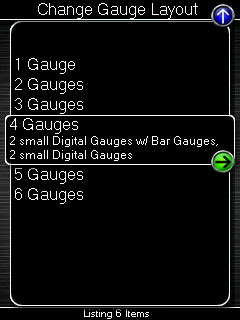
Each time you return to the Gauges menu, the selected layout/number of gauges will be used until it is changed in the Gauges Setup menu. This provides the ability to monitor different things in different situations. You can select 1 or 2 gauges to be prominently displayed for the track and have different settings with more gauges for street/economy monitoring.
Every Mustang Accessport will come with the same default monitor log list. This is a good starting point to get an overview of what the car is doing. If you wanted to determine something more specific, you can change the monitors that are being datalogged. This can be done by
Entering the Gauges menu
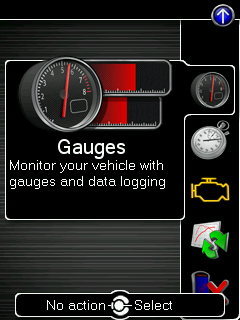
Then, enter the datalogging/gauges setup menu by selecting the arrow at the top of the gauges screen, then enter the Configure Datalogging menu.
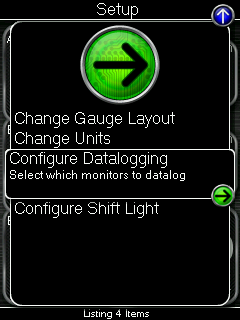
Once in the Configure Datalogging menu select the monitors you would like to log.
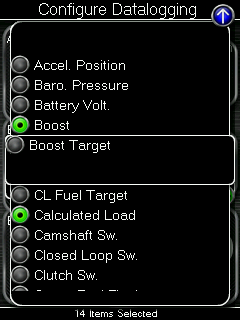
Then, press the Back (left) button to save the changes. You’re ready to take a log!
It’s important that certain conditions are present when trying to determine if the car is healthy and performing as it should. Typically, you won’t get much relevant diagnostic data through idling or light throttle conditions. We recommend a 3rd gear Wide Open Throttle pull from about 2500 RPM to near redline. Any potential issues will usually be evident during this event.
To begin the log enter the Gauges menu
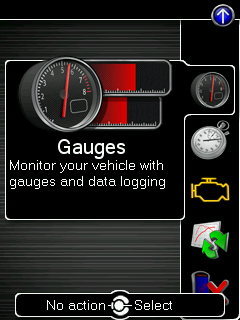
Then, press the OK (center) button to start datalogging. Once started, a scrolling dot will appear on the screen along with the logging rate displayed at the bottom.

Press the OK button or Cancel button to stop datalogging. You can then connect the Accessport to Accessport Manager on your computer and download the catalog files in the Manage tab. Up to ten (10) datalogs can be stored on the Accessport at any time. The lowest number is the oldest log and the highest number is the newest.
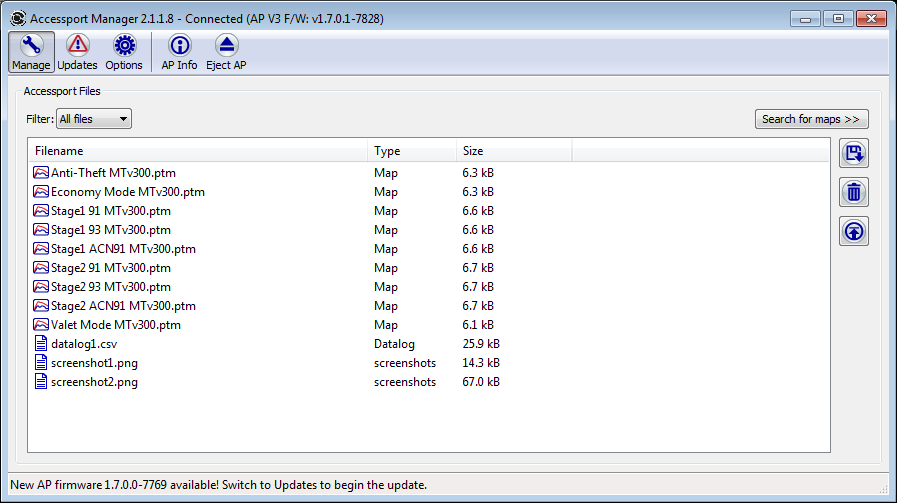
You can then open the datalog in any spreadsheet or log viewer application. For most applications, double-clicking on the datalog will open the file properly.
What do all of these parameters mean? You can find a brief description for each on our Ford Monitor List. The most critical to make sure the car is healthy and performing well are Ignition Correction and Octane Adjusted Ratio.
Ignition Correction can be monitored or logged through each cylinder or even all four. Positive corrections are ideal and negative corrections could potentially indicate an issue. Major negative corrections can be associated with feedback from the engine’s knock sensors. If you are routinely seeing negative corrections beyond -2 degrees during WOT conditions, there is likely a problem.
Octane Adjusted Ratio (OAR) is a Ford calibration strategy that allows for optimal power with higher octane fuels (and also allows your car to run 87 octane without hurting anything). OAR starts life at a value of 0.0 and is allowed to learn in two directions. When fuel quality and knock sensor feedback are optimal, the OAR will adjust towards -1.0. When these are sub-optimal, the OAR will adjust towards +1.0. Constant positive timing corrections will keep the car happy and bring the optimal value more quickly. 6th gear on freeways with partial throttle is a great way to help the value. If you monitor in this situation, you should see OAR approach -1.0 each time you lift the throttle. Continue to do so until it gets to -1.0 for optimal performance.
There are several other monitors that can be utilized and are up to your personal preference. Boost is always fun to monitor. Seeing certain variables before and after modifications is a great indicator of whether they are providing real results. For instance, being able to monitor both Ambient Air Temperature and Charge Air Temperature and comparing them in real time is revealing. You can see just how much more efficient that new FMIC is! Monitoring/Logging Airflow Mass can also be indicative of whether that new Intake is doing work! Another great comparison is to see what the car is doing between the Stage 0 (stock map installed mode) and our Stage 1 map. This way, you can be 100% certain nothing detrimental is happening with the upgraded tune.
Our customer service is among the best in the industry. If you need help taking or interpreting your datalog or trying to diagnose an issue, send it to us and we’re always happy to take a look and point you in the right direction.


Hi there. That is a nice explanation. I am missing a more detailed information on how to use the tunes best for “BEGINNERS” like me. I actually had no idea on how to switch the tunes on my steering wheel. No information on that for the Mustang. No explanation in what mode I am when I press my cruise control buttons. Yes I can see that my RPM display is showing 1,000 RPM / 2,000 RPM and so on. What tune is 1,000 RPM? Where is the EcoMode? 3,000 RPM or 5,000 RPM? What button is actually what doing when I push it? What happens when I switch of the engine? Do I have to push again my cruise control buttons or does it stays in the mode I did drove in the last time? No idea. I did search the whole menu up and down how to switch the modes until I watched your Mustang video and did see Kyle? using the cruise control buttons. I am missing real detailed information on “How to use your tunes” BASICS before you showing details in motor management and engine diagrams.
Have a look at our Map Notes for the Ecoboost Mustang OTS Maps (link below). I believe you’ll find most of your answers within this document.
Mustang Ecoboost Map Notes
Marshall@COBB
Hey Cobb, the Ford Monitor List link above, points to a dead page (error 404).
I just got a few pieces from you as well as the AccessPort, and wouldn’t mind if you could point me to the list to help me understanding some of the data collection information.
Thanks,
Hey Michael, thank you for pointing out the dead links. I’ve updated them, but just in case you can find our Ford Monitor List at the link below!
https://cobbtuning.atlassian.net/wiki/display/PRS/Ford+Data+Monitor+Support
Marshall@COBB